Lets talk basic configuration.
Checkpoint Gaia have brought a lot of cool features, which we use on a daily basis.
One of my favorites is the posibillity to perform easy deployment and backup of the configurations.
Checkpoint have over time worked with several different type of ways to perform backup, snapshots and others… (leaving the Management server out of this)
The one i use the most, is backing up the gaia configuration… why you may ask ?
Because it works every time.
True, it does not get all the Checkpoint relevant files on the Security Gateway, but it saves me time when i need to configure and deploy a fresh Checkpoint Security Gateway.
The Gaia cli offers the commands to configure the system.
We will take a look at how we can save the configuration to a file.
(To have Checkpoint save your configuration changes to the system, you need to perform “save config” form clish… notice that this is not the same as the “save configuration” command mentioned in this article.
Save config = save your changes to the database
Save configuration = save your configuration to a file)
We will be working in two modes.
Clish (left) and Expert (bash – right).
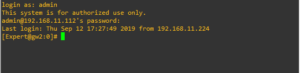
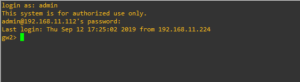
when you login at your Security Gateway you will be met with one of these two prompts.
This is the clish prompt, and “gw2” is the hostname of my gateway.
gw2>
To get to Expert from cli, type “Expert“
This is as the name states, the Expert mode, and gaia cli commands does not work here..
(well you can make them work, but that is out of this scope)
[Expert@gw2:0]#
To get to cli from Expert, type “clish“
—————————–
To create a backup of your gaia configuration, you need to be in clish mode.
Perform the commands shown below, and you will create the backupfile “nameyourfile”
gw2>
gw2> save configuration nameyourfile
You may want to see whats inside the file, but remember that clish does not support native linux commands like ls or cat.
To view your backupfile, you need to get into expert mode.
gw2> expert
Enter expert password: (Entering my very secret password here)
ls to see the files in your home directory.
[Expert@gw2:0]# ls
ftw.txt nameyourfile
[Expert@gw2:0]# cat nameyourfile
This will show the Checkpoint Gaia configuration, and you can edit the file if you want to change something. If you want to perform a clean installation of a Security Gateway, you can modify and use this file to configure the settings on the gateway.
Now copy this file to usb or off the Checkpoint box and save it for later use.
For more info see Secure Knowledge article: sk91400