If you want to use winscp to transfer files, to and from Checkpoint, you might have run into this error.
This happens because winscp needs bash (or simular) in order to log on.
You can however change this, with the following command.
Notice that you will jump directly to Expert mode (which is bash) when loggin on.
Go to Expert mode
———————————————————–
CP1> expert
Enter expert password: ***********
Warning! All configuration should be done through clish
You are in expert mode now.
Expert@CP1> chsh -s /bin/bash admin
———————————————————–
Exit the cli console, and try to log on again.
Remember, that your normal admin user, now will enter Expert mode the moment you log on.
———————————————————–
login as: admin
This system is for authorized use only.
admin@192.168.11.1’s password:
Last login: Sat Aug 22 21:53:00 2015 from 192.168.11.109
[Expert@CP1:0]#
———————————————————–
Now try to connect with winscp, using your admin (now expert mode) credentials.
—————————————————————————————————————————-
Q: OK I GOT THIS ! BUT HOW DO I CHANGE IT BACK TO GAIA CLISH ?
Good question !
The command is almost the same, only the directory of shell is different.
———————————————————–
[Expert@CP1:0]# chsh -s /etc/cli.sh admin
Changing shell for admin.
Shell changed.
[Expert@CP1:0]#exit
logout
(Try to login again)
login as: admin
This system is for authorized use only.
admin@192.168.11.1’s password:
Last login: Sat Aug 22 21:53:23 2015 from 192.168.11.109
CP1>
———————————————————–
And now the shell is back to Gaia Clish.
You might also be interested in Change your clish to bash – from cli
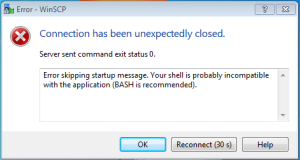
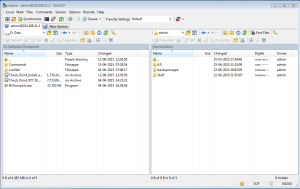
1 thought on “Change clish to bash – and back.”
Comments are closed.